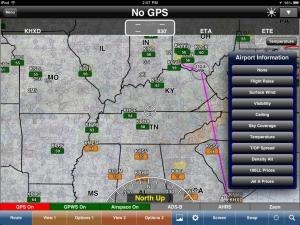Tue, Apr 30, 2013
Advertisement
More News
 Classic Aero-TV: In Praise of Alabamas Patriot Aircraft USA
Classic Aero-TV: In Praise of Alabamas Patriot Aircraft USA
From 2023 (YouTube Edition): "Ain’t Your Daddy’s Super Cub”—Don Wade Co-owned by Don and Ron Wade—the former of Don’s Dream Machines, a storied >[...]
 NTSB Final Report: Cirrus Design Corp SR22
NTSB Final Report: Cirrus Design Corp SR22
Pilot-Rated Passenger Reported That The Pilot Did Not Adequately “Round Out” The Landing Flare And The Airplane Bounced And Yawed To The Right Analysis: The pilot state>[...]
 ANN's Daily Aero-Term (12.21.25): Dead Reckoning
ANN's Daily Aero-Term (12.21.25): Dead Reckoning
Dead Reckoning Dead reckoning, as applied to flying, is the navigation of an airplane solely by means of computations based on airspeed, course, heading, wind direction, and speed,>[...]
 ANN's Daily Aero-Linx (12.21.25)
ANN's Daily Aero-Linx (12.21.25)
Aero Linx: Lake Amphibian Club This website is created and sponsored by the Lake Amphibian Club, to help spread the word about these wonderful, versatile amphibians that can land j>[...]
 Aero-News: Quote of the Day (12.21.25)
Aero-News: Quote of the Day (12.21.25)
“I am deeply honored to be sworn in as NASA administrator. NASA’s mission is as imperative and urgent as ever — to push the boundaries of human exploration, ignit>[...]
blog comments powered by Disqus