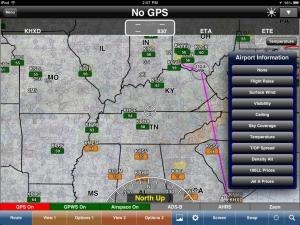Tue, Apr 30, 2013
Advertisement
More News
 NTSB Final Report: Rutan Long-EZ
NTSB Final Report: Rutan Long-EZ
He Attempted To Restart The Engine Three Times. On The Third Restart Attempt, He Noticed That Flames Were Coming Out From The Right Wing Near The Fuel Cap Analysis: The pilot repor>[...]
 ANN FAQ: Turn On Post Notifications
ANN FAQ: Turn On Post Notifications
Make Sure You NEVER Miss A New Story From Aero-News Network Do you ever feel like you never see posts from a certain person or page on Facebook or Instagram? Here’s how you c>[...]
 Classic Aero-TV: ICAS Perspectives - Advice for New Air Show Performers
Classic Aero-TV: ICAS Perspectives - Advice for New Air Show Performers
From 2009 (YouTube Edition): Leading Air Show Performers Give Their Best Advice for Newcomers On December 6th through December 9th, the Paris Las Vegas Hotel hosted over 1,500 air >[...]
 ANN's Daily Aero-Linx (06.28.25)
ANN's Daily Aero-Linx (06.28.25)
Aero Linx: NASA ASRS ASRS captures confidential reports, analyzes the resulting aviation safety data, and disseminates vital information to the aviation community. The ASRS is an i>[...]
 Aero-News: Quote of the Day (06.28.25)
Aero-News: Quote of the Day (06.28.25)
“For our inaugural Pylon Racing Seminar in Roswell, we were thrilled to certify 60 pilots across our six closed-course pylon race classes. Not only did this year’s PRS >[...]
blog comments powered by Disqus