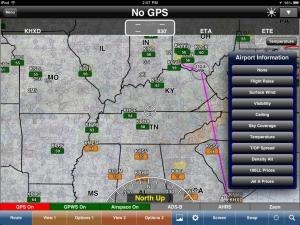Tue, Apr 30, 2013
Advertisement
More News
 Citation Operators Get Another Flight Data Connection for QA
Citation Operators Get Another Flight Data Connection for QA
LinxUs System Adds Capabilities for Data-Driven Operators Textron Aviation announced another option for operators processing their post-flight data, adding interoperability with GE>[...]
 ANN's Daily Aero-Linx (06.01.25)
ANN's Daily Aero-Linx (06.01.25)
Aero Linx: The de Havilland Moth Club Ltd The de Havilland Moth Club evolved from a belief that an association of owners and operators of Moth aeroplanes should be formed to create>[...]
 NTSB Final Report: Bellanca 8GCBC
NTSB Final Report: Bellanca 8GCBC
(Pilot) Inadvertently Applied Excessive Braking Action, And The Airplane Nosed Over Analysis: The pilot reported that, while landing at a remote, rough and uneven airstrip in a tai>[...]
 Aero-News: Quote of the Day (06.01.25)
Aero-News: Quote of the Day (06.01.25)
“MCADT is committed to rapidly integrating armed first-person view drones into the FMF, enhancing small-unit lethality and providing organic capabilities that warfighters cur>[...]
 Classic Aero-TV: High-Speed Match-up - Venom and GE Rebirth A Legend
Classic Aero-TV: High-Speed Match-up - Venom and GE Rebirth A Legend
From 2017 (YouTube Edition): Major Engine Supplier Joins Forces With Small Aircraft Manufacturer… GE recently made an agreement with Venom Aircraft to supply engines for the>[...]
blog comments powered by Disqus