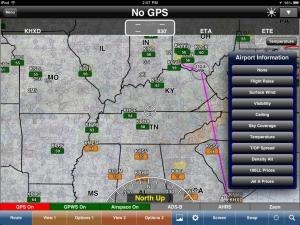Tue, Apr 30, 2013
Advertisement
More News
 ANN's Daily Aero-Term (06.03.25): No Gyro Approach
ANN's Daily Aero-Term (06.03.25): No Gyro Approach
No Gyro Approach A radar approach/vector provided in case of a malfunctioning gyro-compass or directional gyro. Instead of providing the pilot with headings to be flown, the contro>[...]
 ANN's Daily Aero-Linx (06.03.25)
ANN's Daily Aero-Linx (06.03.25)
Aero Linx: European Hang Gliding and Paragliding Union (EHPU) The general aim of the EHPU is to promote and protect hang gliding and paragliding in Europe. In order to achieve this>[...]
 ANN FAQ: Turn On Post Notifications
ANN FAQ: Turn On Post Notifications
Make Sure You NEVER Miss A New Story From Aero-News Network Do you ever feel like you never see posts from a certain person or page on Facebook or Instagram? Here’s how you c>[...]
 Airborne 05.30.25: Anti-Helicopter Bill, PW Strike Done, All-Electric Bristell
Airborne 05.30.25: Anti-Helicopter Bill, PW Strike Done, All-Electric Bristell
Also: Duffy Wants $$$, KS Airports, Morningside U’s Aviation School, New Airstrip In ID After 6 were killed in a helicopter crash over the Hudson River, several US Representa>[...]
 Airborne 05.29.25: ATC Bonu$, VX4 eVTOL Flies, Starship 9 Test
Airborne 05.29.25: ATC Bonu$, VX4 eVTOL Flies, Starship 9 Test
Also: Hermeus Quarterhorse MK1, Seaplane Rating Guide, Vietjet A330neos, SFO Wacky Weed Bust As the air traffic controller shortage trudges on, the US Department of Transportation >[...]
blog comments powered by Disqus