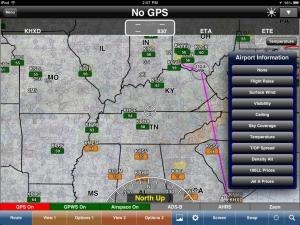Tue, Apr 30, 2013
Advertisement
More News
 Airborne 07.21.25: Nighthawk!, Hartzell Expands, Deltahawk 350HP!
Airborne 07.21.25: Nighthawk!, Hartzell Expands, Deltahawk 350HP!
Also: New Lakeland Fly-in!, Gleim's DPE, MOSAIC! Nearly three-quarters of a century in the making, EAA is excited about the future… especially with the potential of a MOSAIC>[...]
 ANN's Daily Aero-Term (07.27.25): Estimated (EST)
ANN's Daily Aero-Term (07.27.25): Estimated (EST)
Estimated (EST) -When used in NOTAMs “EST” is a contraction that is used by the issuing authority only when the condition is expected to return to service prior to the >[...]
 ANN's Daily Aero-Linx (07.27.25)
ANN's Daily Aero-Linx (07.27.25)
Aero Linx: Regional Airline Association (RAA) Regional airlines provide critical links connecting communities throughout North America to the national and international air transpo>[...]
 NTSB Final Report: Luce Buttercup
NTSB Final Report: Luce Buttercup
The Airplane Broke Up In Flight And Descended To The Ground. The Debris Path Extended For About 1,435 Ft. Analysis: The pilot, who was the owner and builder of the experimental, am>[...]
 Classic Aero-TV: 'That's All Brother'-Restoring a True Piece of Military History
Classic Aero-TV: 'That's All Brother'-Restoring a True Piece of Military History
From 2015 (YouTube version): History Comes Alive Thanks to A Magnificent CAF Effort The story of the Douglas C-47 named, “That’s all Brother,” is fascinating from>[...]
blog comments powered by Disqus