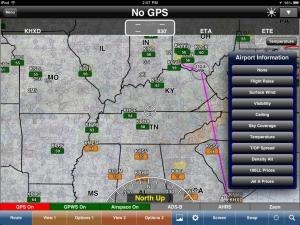Tue, Apr 30, 2013
Advertisement
More News
 Aero-News: Quote of the Day (05.09.24)
Aero-News: Quote of the Day (05.09.24)
"Fly-by-wire flight, coupled with additional capability that are being integrated into ALFA, provide a great foundation for Bell to expand on its autonomous capabilities. This airc>[...]
 ANN's Daily Aero-Term (05.09.24): Hold Procedure
ANN's Daily Aero-Term (05.09.24): Hold Procedure
Hold Procedure A predetermined maneuver which keeps aircraft within a specified airspace while awaiting further clearance from air traffic control. Also used during ground operatio>[...]
 ANN's Daily Aero-Linx (05.09.24)
ANN's Daily Aero-Linx (05.09.24)
Aero Linx: B-21 Raider The B-21 Raider will be a dual-capable penetrating strike stealth bomber capable of delivering both conventional and nuclear munitions. The B-21 will form th>[...]
 Airborne 05.03.24: Advanced Powerplant Solutions, PRA Runway Woes, Drone Racing
Airborne 05.03.24: Advanced Powerplant Solutions, PRA Runway Woes, Drone Racing
Also: Virgin Galactic, B-29 Doc to Allentown, Erickson Fire-Fighters Bought, FAA Reauthorization After dealing with a big letdown after the unexpected decision by Skyreach to disco>[...]
 Airborne-NextGen 05.07.24: AI-Piloted F-16, AgEagle, 1st 2 WorldView Sats
Airborne-NextGen 05.07.24: AI-Piloted F-16, AgEagle, 1st 2 WorldView Sats
Also: Skydio Chief, Uncle Sam Sues, Dash 7 magniX, OR UAS Accelerator US Secretary of the Air Force Frank Kendall was given a turn around the patch in the 'X-62A Variable In-flight>[...]
blog comments powered by Disqus