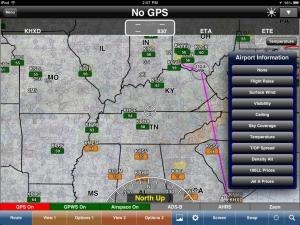Tue, Apr 30, 2013
Advertisement
More News
 ANN's Daily Aero-Term (05.16.24): Instrument Runway
ANN's Daily Aero-Term (05.16.24): Instrument Runway
Instrument Runway A runway equipped with electronic and visual navigation aids for which a precision or nonprecision approach procedure having straight-in landing minimums has been>[...]
 ANN's Daily Aero-Linx (05.16.24)
ANN's Daily Aero-Linx (05.16.24)
Aero Linx: Alaska Airmen's Association The Alaska Airmen's Association includes over 2,000 members—we are one of the largest General Aviation communities in the country. We s>[...]
 Airborne 05.15.24: Ghost Sq MidAir, B-2 Junked, Dream Chaser Readies
Airborne 05.15.24: Ghost Sq MidAir, B-2 Junked, Dream Chaser Readies
Also: Flt School Security, G600 Steep-Approach, Honduran Aid, PW545D Cert Two aircraft performing at the Fort Lauderdale Air Show clipped wings during a routine last Sunday, spooki>[...]
 Airborne 05.10.24: Icon Auction, Drunk MedEvac Pilot, Bell ALFA
Airborne 05.10.24: Icon Auction, Drunk MedEvac Pilot, Bell ALFA
Also: SkyReach Parts Support, Piper Service Ctr, Airliner Near-Miss, Airshow London The Judge overseeing Icon's convoluted Chapter 11 process has approved $9 million in Chapter 11 >[...]
 Airborne Affordable Flyers 05.16.24: PRA Runway, Wag-Aero Sold, Young Eagles
Airborne Affordable Flyers 05.16.24: PRA Runway, Wag-Aero Sold, Young Eagles
Also: Paramotor Champ's, Electric Ultralight, ICON BK Update, Burt Rutan at Oshkosh! The Popular Rotorcraft Association is reaching out for help in rebuilding their private runway >[...]
blog comments powered by Disqus