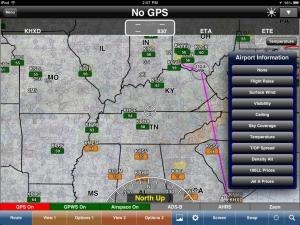Tue, Apr 30, 2013
Advertisement
More News
 ANN's Daily Aero-Term (12.19.25): Ultrahigh Frequency (UHF)
ANN's Daily Aero-Term (12.19.25): Ultrahigh Frequency (UHF)
Ultrahigh Frequency (UHF) The frequency band between 300 and 3,000 MHz. The bank of radio frequencies used for military air/ground voice communications. In some instances this may >[...]
 NTSB Prelim: Cirrus Design Corp SR22T
NTSB Prelim: Cirrus Design Corp SR22T
During The 7 Second Descent, There Was Another TAWS Alert At Which Time The Engine Remained At Full Power On October 24, 2025 at 2115 mountain daylight time, a Cirrus SR22T, N740TS>[...]
 Classic Aero-TV: The Red Tail Project--Carrying the Torch of the Tuskegee Airmen
Classic Aero-TV: The Red Tail Project--Carrying the Torch of the Tuskegee Airmen
From 2009 (YouTube Edition): Educational Organization Aims to Inspire by Sharing Tuskegee Story Founding leader Don Hinz summarized the Red Tail Project’s mission in simple, >[...]
 Aero-News: Quote of the Day (12.19.25)
Aero-News: Quote of the Day (12.19.25)
“This feels like an important step since space travel for people with disabilities is still in its very early days... I’m so thankful and hope it inspires a change in m>[...]
 Airborne 12.17.25: Skydiver Hooks Tail, Cooper Rotax Mount, NTSB v NDAA
Airborne 12.17.25: Skydiver Hooks Tail, Cooper Rotax Mount, NTSB v NDAA
Also: New Katanas, Kern County FD Training, IndiGo’s Botched Roster, MGen. Leavitt Named ERAU Dean The Australian Transportation Safety Bureau (ATSB) has wrapped up its inves>[...]
blog comments powered by Disqus