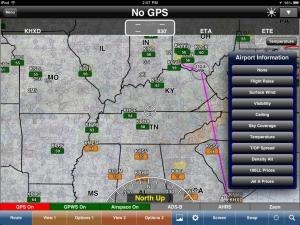Tue, Apr 30, 2013
Advertisement
More News
 ANN's Daily Aero-Term (06.30.25): Ground Stop (GS)
ANN's Daily Aero-Term (06.30.25): Ground Stop (GS)
Ground Stop (GS) The GS is a process that requires aircraft that meet a specific criteria to remain on the ground. The criteria may be airport specific, airspace specific, or equip>[...]
 ANN's Daily Aero-Linx (06.30.25)
ANN's Daily Aero-Linx (06.30.25)
Aero Linx: Australian Transport Safety Bureau (ATSB) The Australian Transport Safety Bureau (ATSB) improves safety and public confidence in aviation, marine and rail transport thro>[...]
 Aero-News: Quote of the Day (06.30.25)
Aero-News: Quote of the Day (06.30.25)
“The Palo Alto stopover confirmed—yet again—that flight schools and aero-clubs are no longer just curious about electric training; they are ready to buy. In just >[...]
 NTSB Final Report: ICON A5
NTSB Final Report: ICON A5
Pilot’s Failure To Maintain Clearance From The Water While Flying At A Low Altitude Analysis: The flight of two airplanes was in cruise flight on a north heading about 50 ft >[...]
 Airborne Affordable Flyers 06.26.25: PA18 Upgrades, Delta Force, Rhinebeck
Airborne Affordable Flyers 06.26.25: PA18 Upgrades, Delta Force, Rhinebeck
Also: 48th Annual Air Race Classic, Hot Air Balloon Fire, FAA v Banning 100LL, Complete Remote Pilot The news Piper PA-18 Super Cub owners have been waiting for has finally arrived>[...]
blog comments powered by Disqus