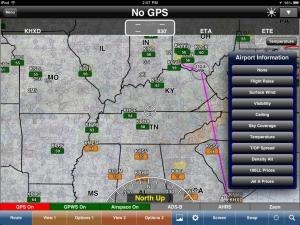Tue, Apr 30, 2013
Advertisement
More News
 ANN's Daily Aero-Linx (06.18.25)
ANN's Daily Aero-Linx (06.18.25)
Aero Linx: MQ-1B Predator The MQ-1B Predator is an armed, multi-mission, medium-altitude, long-endurance remotely piloted aircraft that is employed primarily as an intelligence-col>[...]
 Classic Aero-TV: Flying The Legends - Propel's Great Flying Star Wars Drones
Classic Aero-TV: Flying The Legends - Propel's Great Flying Star Wars Drones
From 2017 (YouTube Edition): Fun and Fantasy through Drone Technology… Drones come in all shapes and sizes, and we’re finding out that their design purpose is almost l>[...]
 ANN's Daily Aero-Term (06.17.25): Braking Action Advisories
ANN's Daily Aero-Term (06.17.25): Braking Action Advisories
Braking Action Advisories When tower controllers receive runway braking action reports which include the terms “medium," “poor," or “nil," or whenever weather con>[...]
 ANN's Daily Aero-Linx (06.17.25)
ANN's Daily Aero-Linx (06.17.25)
Aero Linx: Orbis Orbis is an international nonprofit that builds strong and sustainable eye care systems globally that put treatment and prevention within reach. We believe in a wo>[...]
 Airborne 06.11.25: HPN Access Suit, Air Race Classic!, Cockatoo v Rocket
Airborne 06.11.25: HPN Access Suit, Air Race Classic!, Cockatoo v Rocket
Also: TN Skydiving Accident, MD Helicopters, Supersonic Flight Welcomed, More Flightdeck Security Private Jet Services (PJS) recently filed a lawsuit against Westchester County and>[...]
blog comments powered by Disqus