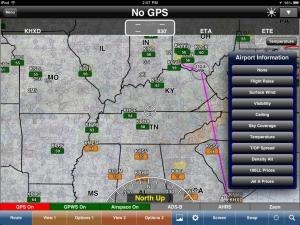Tue, Apr 30, 2013
Advertisement
More News
 ANN's Daily Aero-Term (05.10.24): Takeoff Roll
ANN's Daily Aero-Term (05.10.24): Takeoff Roll
Takeoff Roll The process whereby an aircraft is aligned with the runway centerline and the aircraft is moving with the intent to take off. For helicopters, this pertains to the act>[...]
 Aero-News: Quote of the Day (05.10.24)
Aero-News: Quote of the Day (05.10.24)
“We’re proud of the hard work that went into receiving this validation, and it will be a welcome relief to our customers in the European Union. We couldn’t be mor>[...]
 Aero-News: Quote of the Day (05.11.24)
Aero-News: Quote of the Day (05.11.24)
"Aircraft Spruce is pleased to announce the acquisition of the parts distribution operations of Wag-Aero. Wag-Aero was founded in the 1960’s by Dick and Bobbie Wagner in the >[...]
 ANN's Daily Aero-Term (05.11.24): IDENT Feature
ANN's Daily Aero-Term (05.11.24): IDENT Feature
IDENT Feature The special feature in the Air Traffic Control Radar Beacon System (ATCRBS) equipment. It is used to immediately distinguish one displayed beacon target from other be>[...]
 ANN's Daily Aero-Linx (05.11.24)
ANN's Daily Aero-Linx (05.11.24)
Aero Linx: Pararescue Air Force Pararescuemen, also known as PJs, are the only DoD elite combat forces specifically organized, trained, equipped, and postured to conduct full spect>[...]
blog comments powered by Disqus